When publishing videos using the Media module, you can use the player URL to preview the video or copy the iframe or In-Page embed code to paste into your web page or application.
The Standard link displays the iframe embed code and the Advanced link displays the In-Page embed code. From the Player Management API perspective, you will also see the Advanced player code referred to as the embed_in_page implementation.
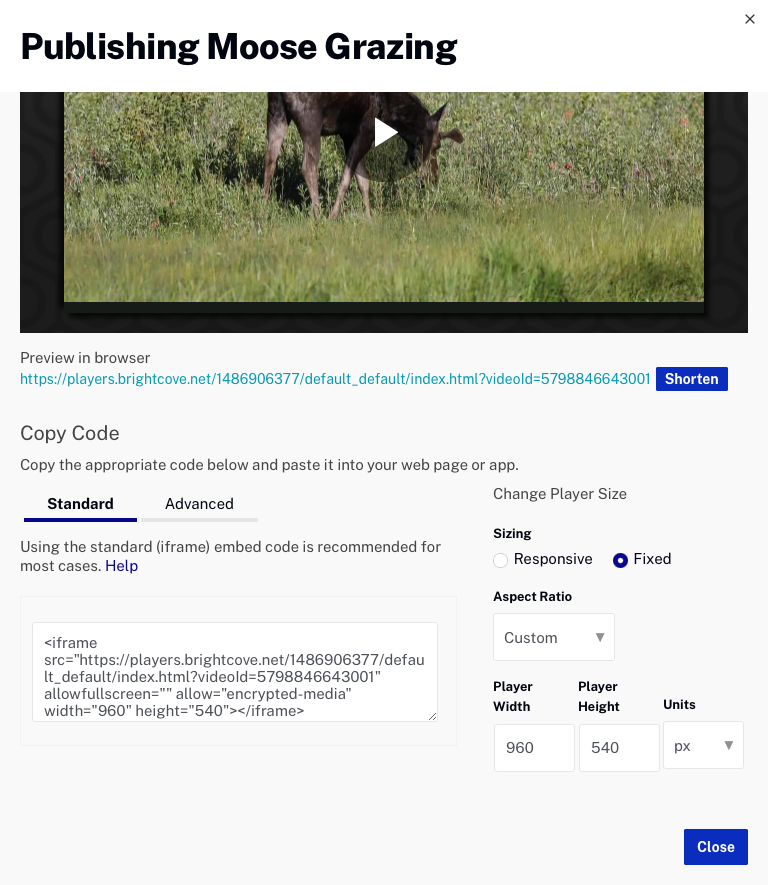
iframe embed code (Standard)
Typical iframe embed code will appear as follows:
<iframe src="https://players.brightcove.net/1507807800001/rf1BTdKk6M_default/index.html?videoId=6116779877001"
allowfullscreen=""
allow="encrypted-media"
width="960" height="540"></iframe>
Some advantages of using the iframe embed code
- No collisions with existing JavaScript and/or CSS
- Automatically responsive
- The iframe eases use in social media apps or whenever the video will need to be used in an outside environment; for instance, Facebook will perceive the security threat is much less when the iframe is used versus putting the
<video>tag and associated JavaScript on their site (which Facebook does not allow)
In-Page embed code (Advanced)
Typical in-page embed code will appear as follows:
<video-js data-account="1507807800001"
data-player="rf1BTdKk6M"
data-embed="default"
controls=""
data-video-id="6116779877001"
data-playlist-id=""
data-application-id=""
width="960" height="540"></video-js>
<script src="https://players.brightcove.net/1507807800001/rf1BTdKk6M_default/index.min.js"></script>
Although integrating the In-Page publishing code can be more complex, using the In-Page code is best when the page containing the player needs to communicate with the player. Some examples of when to use the In-Page embed code include:
- The code in the containing page needs to listen for and act on player events
- The player uses styles from the parent page
- The iframe code will cause application logic to fail, like a redirect from the parent page
Even if your final implementation does not use the iframe embed code, you can still use the In-Page code with a plugin for your JavaScript and a separate file for your CSS. This encapsulates your logic so that you can easily use it in multiple players.
Recommendation
It is considered a best practice to use the Standard (iframe)) implementation unless some application logic requires the use of the Advanced (in-page) code. Realize that many times you will want to add application logic, so often the Advanced code is the best choice. If you are using the Audience module to track viewer engagement, the Advanced (in-page)) embed code must be used.
