Overview
An Outstream player generates paid video ad impressions without requiring video content behind it. It can generate incremental ad revenue beyond the current video content and viewership support. This player type can be added to in-text environments across desktop and mobile web. This player type will only display to the user when a valid ad response is available. Ads may be delivered from the ad server of choice.
Supported Elements
| Element name | Supported |
|---|---|
| Desktop | Yes |
| MobileWeb | Yes |
| APP | No |
| Skippable Ads | Yes |
| Multi Ad Pods | Yes |
| Companion Ad | Yes |
| OM SDK | Yes |
| Viewability | Yes |
| Auto Muted | Yes |
| Auto Pause on Scroll | Yes |
| Auto Dispose | Yes |
| Pinned Mode (desktop only) | Yes |
| Vertical Video | Yes |
| VAST | Yes |
| VMAP | Yes |
| VPAID X | No |
| GAM | Yes |
| FreeWheel | Yes |
| SpringServe | Yes |
| Adobe Analytics | Yes |
| Google Analytics | Yes |
| Consent Management | requires customer provided CMP in place |
Best practices
- Outstream player should coincide with where the viewer will engage most with the content
- Ideal placement is typically directly below the first screen fold
- The player should be placed between natural paragraph breaks, not within a paragraph text itself
- Avoid placing the player directly below/between large images or other ads
- It is not recommended to use more than one video experience per page. i.e. if there is an existing instream player with ads, do not use the outstream player on this page; only one outstream player per page
- It is not recommended to use vertical video on desktop experiences unless it fits within a right/left rail position
- Frequency capping per user is recommended for optimal user experience and ad performance in your ad server.
- Login to Studio. Then, click the Players module.
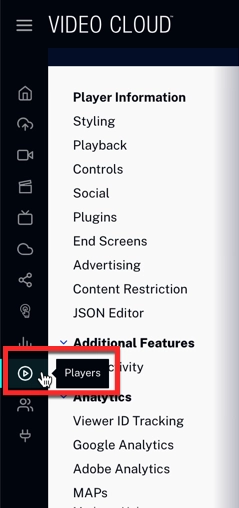
players-module - Select your Player.
- It sends you to Player Information. In the Player Type, click Outstream.
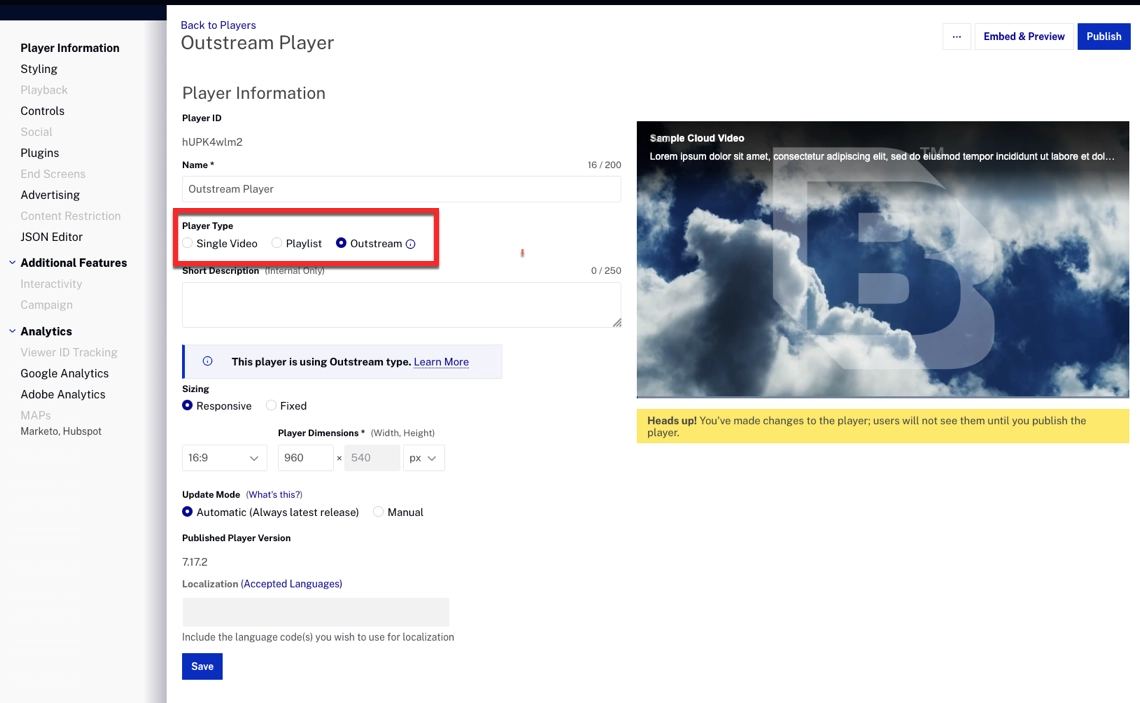
outstream You can style the player according to your preference (Size, player dimension), which will appear in the embed code. Make sure the player is in the latest version of the player.
To create an Outstream Player, follow these steps:
Optional & Advanced Configurations
Notice how some options are automatically disabled when you select the Outstream player. The relevant options are:
- Styling- Choose the styling for your player; choose the styling for your player: the Play Button Shape, position, Color Theme, and logo overlay.
- Controls- Choose if you want the fullscreen button in the control bar.
- Plugins- The Pinning plugin is supported for Outstream Player (to learn more about this plugin, see Picture-in-Picture Plugin), and the JSON Options for Plugin are available for update.
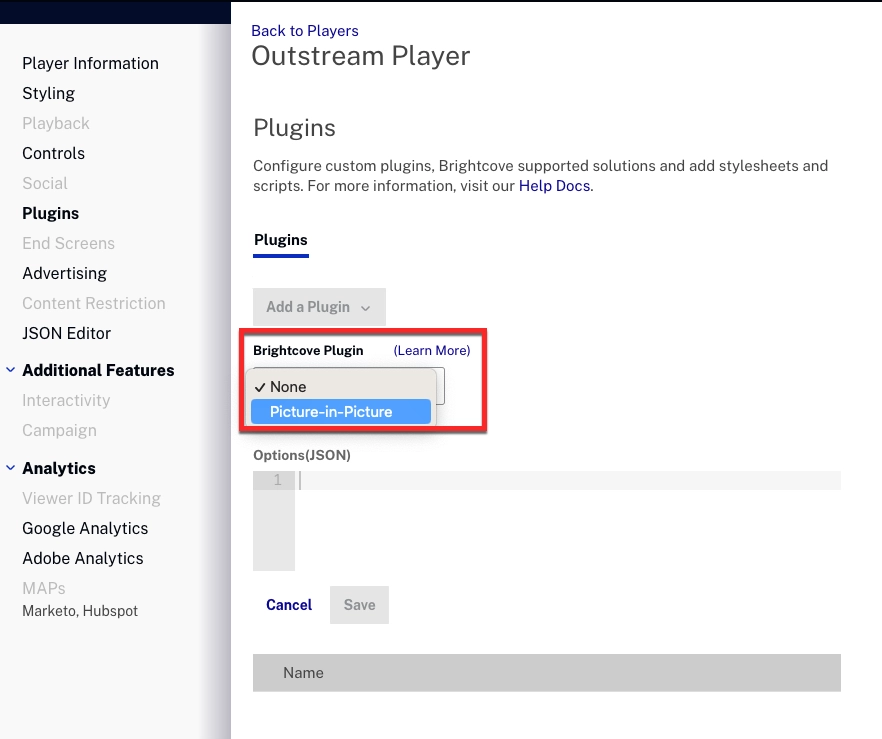
pip-plugin - JSON Editor- Make sure you have added the following values:
"autoplay": "play""muted": true"picture_in_picture_control": false
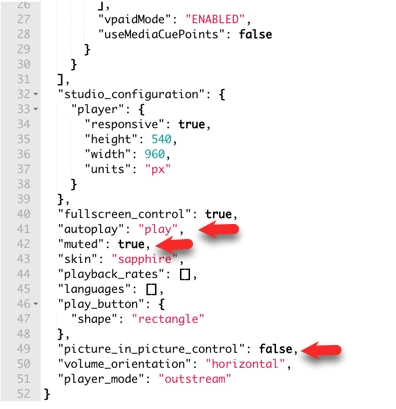
json-editor Then, click and .
Player Format
To use the player format, follow these steps:
- Stationary player (Standard Outstream format mode. No additional configuration needed. Reveals upon view and automatically disposes once ad complete)
- Pinning mode - Enables secondary thumbnail player in bottom corner of screen upon scroll. Must apply Picture in Picture plugin. Available on desktop only
- Stationary Player with Companion Ad. Your Outstream Player can enable companion ads by using the IMA SDK's support, to see more information, go to Companion ads.
There are two ways of doing this, and Brightcove recommends using GPT (Google Publisher Tag) as the easiest to implement. No player configuration is needed. The GPT code will automatically interface with the IMA SDK powering ads in your Outstream Player and display the companion ads returned by your campaign. Ensure that the GPT script and initialization code is included in the head tag of your page, before the Outstream Player.
If you’re embedding your Outstream Player using an iframe, use the gpt_proxy.js as specified in Google’s documentation.
Companion ad dimensions are specified in the ad tag via the ciu parameter, and for best results make sure that your companion ad page elements match those dimensions.
- Verticle Video - configure player dimensions to verticle specifications. Recommended for use on mobile only. Requires similar verticle sized assets from the ad server and in the ad tag url request.
Considerations
(common page styling considerations)The page where the Outstream player is being used should not have any conflicting CSS or JavaScript that will impact the player's ability to render and dispose of the content without overlaying or misaligning the content itself or disrupting the playback experience. Customers are responsible for in page styling and must accommodate page level modifications should they be necessary for Outstream to function correctly.
Analytics
- Google Analytics- Sign In to Google Account. Notice how only Ad related events are allowed. You can choose between Ad Start (ad_start) or Ad end (ad_end).
Everything related to a video is invalid because it is not a video.
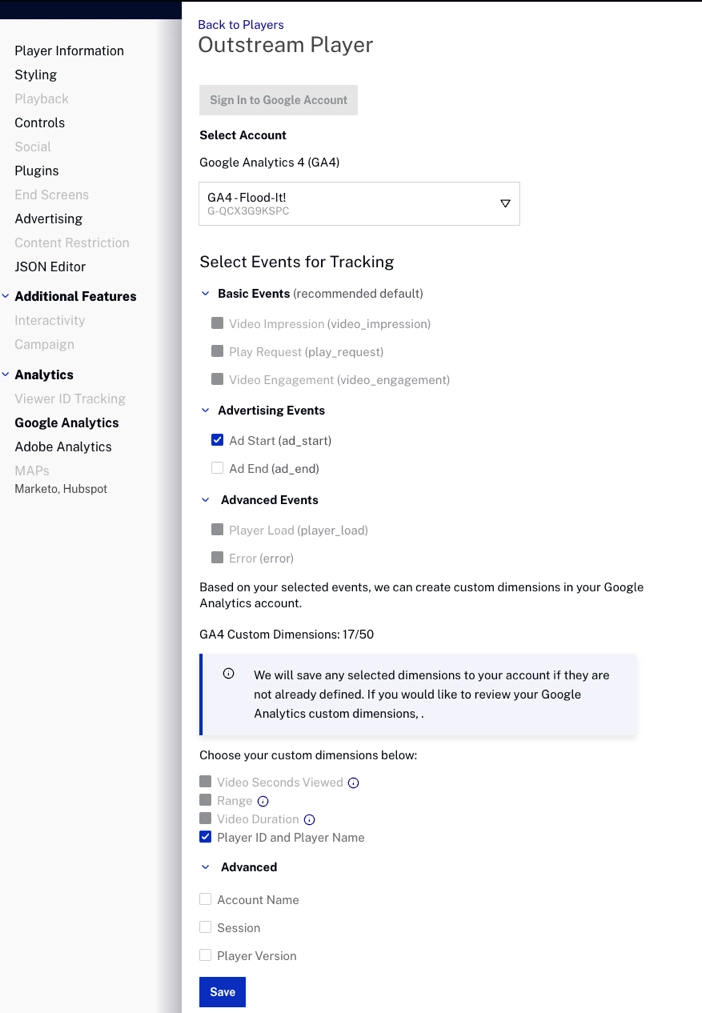
google-analytics - Adobe Analytics- Sign In to Adobe Analytics. Notice how only Ad related events are allowed. For more information, see Configuring Adobe Analytics Event Tracking.
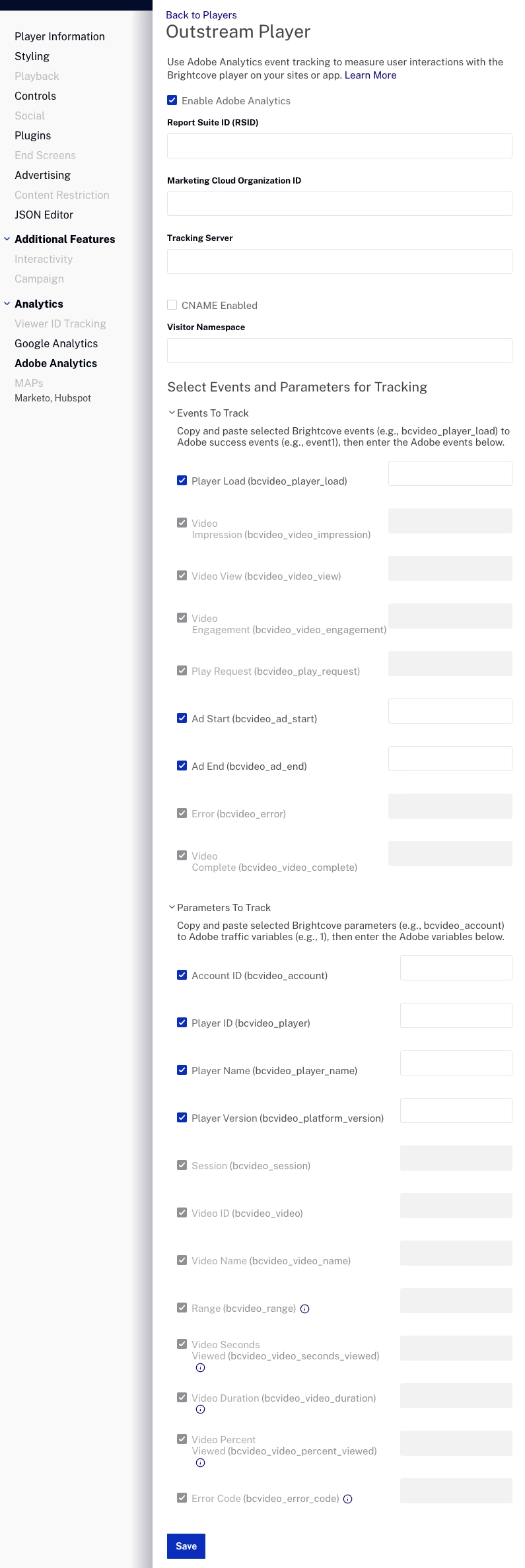
adobe-analytics Click .
