Overview
Brightcove has partnered with Watching That to provide video and ad performance reports. The reports help you to identify issues, errors and opportunities. The data gives you an overview of the entire video chain from ad servers to players. Using this information, you can optimize ad fill rate and yield.
Some of the ad metrics include:
- Ad delivery
- Ad diagnostics
- Ad viewing events
Here's an example showing fill rate and error rate data:
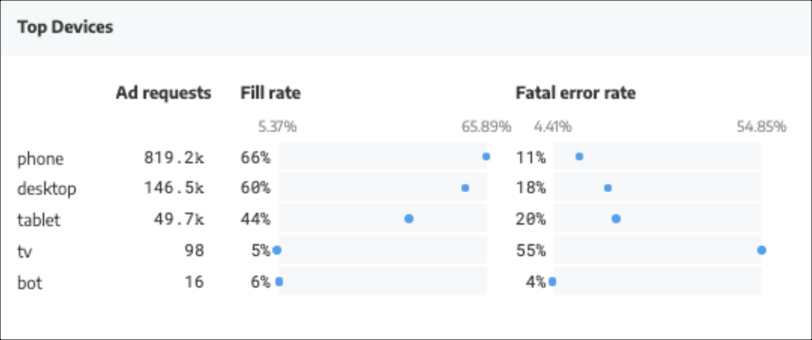
Notes
The following notes refer to this feature:
- The Ad intelligence plugin works on top of Brightcove Player. The plugin works with both VOD and live content.
- The plugin focuses on CSAI, which limits Ad insertion for live streams to pre-rolls only.
Requirements
The following requirements are needed to use the Ad Intelligence plugin:
- Brightcove Player v6.58.0 and newer
- Contact your account manager to get your Watching That API key
Implement using Players module
To add the Ad Intelligence plugin to a player, follow these steps:
- In Video Cloud Studio, navigate to the Players module.
- Click the link for the player that you want to add the plugin to.
- In the left navigation, select Plugins.
-
Expand Add a Plugin, and select Custom Plugin.
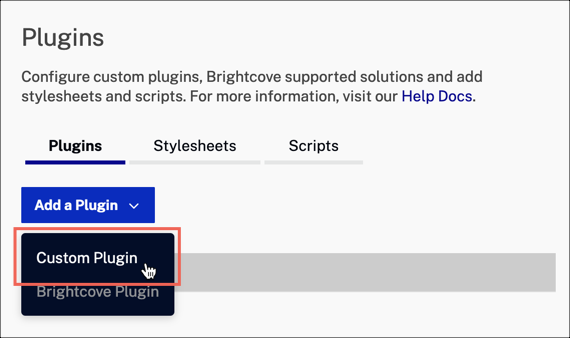
Custom Plugin - For the Plugin Name, enter
wtAdTracer. -
For the JavaScript URL, enter the following:
https://cdn.watchingthat.net/wtat.plugin.min.js -
For the Options(JSON), enter the following with your own API key value :
{ "apiKey": "your api key" } -
Your plugin details should look similar to this:
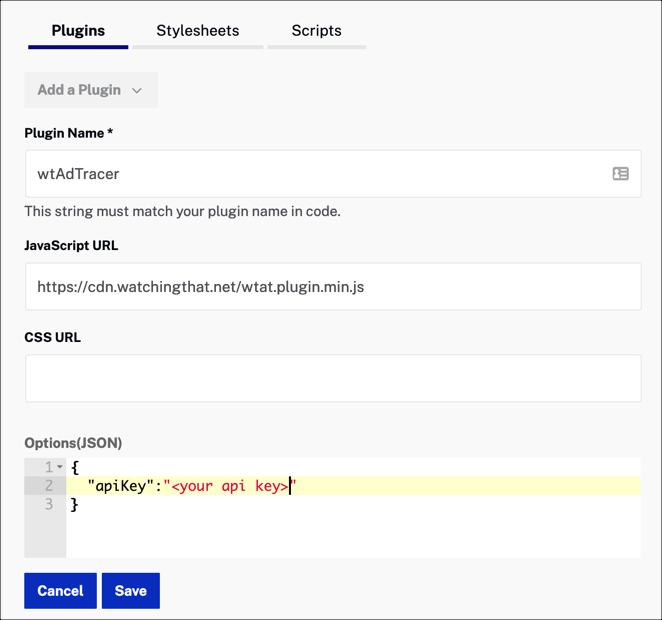
WT plugin values - Click .
- Re-publish the player. Once the player is published, contact customer support to confirm that the Data is being received correctly.
For a deeper integration with Watching That, provide your CMS API credentials to your account manager during onboarding for this feature.
Implement using code
To implement a plugin, the player needs to know the location of the plugin code, the plugin name and plugin configuration options.
-
Include the plugin code:
https://cdn.watchingthat.net/wtat.plugin.min.js - Use the plugin name to load it into the player:
wtAdTracer -
Include a player option with your API key:
{ "apiKey": "your api key" } -
Here is an example using the Advanced Embed implementation to associate the Playlist Endscreen plugin with a single instance of a player.
<div style="max-width: 960px;"> <video-js id="myPlayerID" data-account="your account ID" data-player="your player ID" data-embed="default" controls="" data-video-id="your video ID" data-playlist-id="" data-application-id="" class="vjs-fluid"> </video-js> </div> <script src="https://players.brightcove.net/your account ID/your player ID_default/index.min.js"></script> <!-- script for the Ad Intelligence plugin --> <script src="https://cdn.watchingthat.net/wtat.plugin.min.js"></script> <!-- custom script --> <script> videojs.getPlayer('myPlayerID').ready(function() { var myPlayer = this; // initialize the Ad Intelligence plugin myPlayer.wtAdTracer({"apiKey": "your api key"}); }); </script>
Options
You may pass in an options object to the plugin upon initialization. This object may contain any of the following options:
apiKey
apiKey
- The API key from your Watching That account.
- Type:
string - Default:
""
Ad performance report
The Ad performance report will be sent to the email address that you provided during onboarding for this feature.
