Player example
This example displays an overlay and hides the player controls and play button after 3 seconds of the video playing and prompts the user to login/register. When the user chooses to register or login through the form in the overlay, the overlay is hidden and the video plays. Test the functionality by clicking the buttons in the form.
(Note that the sample doesn't actually do any field validation or authentication, so clicking either Register or Login and then the password Submit button that appears will cause the video to play.)
See the Pen 18158-register-play-after-preview by Brightcove Learning Services (@rcrooks1969) on CodePen.
Source code
View the complete solution on GitHub.
Using the CodePen
Here are some tips to effectively use the above CodePen:
- Toggle the actual display of the player by clicking the Result button.
- Click the HTML/CSS/JS buttons to display ONE of the code types.
- Later in this document the logic, flow and styling used in the application will be discussed in the Player/HTML configuration, Application flow and Application styling sections. The best way to follow along with the information in those sections is to:
- Click the EDIT ON CODEPEN button in the CodePen and have the code available in one browser/browser tab.
- In CodePen, adjust what code you want displayed. You can change the width of different code sections within CodePen.
- View the Player/HTML configuration, Application flow and/or Application styling sections in another browser/browser tab. You will now be able to follow the code explanations and at the same time view the code.
Development sequence
Here is the recommended development sequence:
- Use the In-Page embed player implementation to test the functionality of your player, plugin and CSS (if CSS is needed)
- Put the plugin's JavaScript and CSS into separate files for local testing
- Deploy the plugin code and CSS to your server once you have worked out any errors
- Use Studio to add the plugin and CSS to your player
- Replace the In-Page embed player implementation if you determine that the iframe implementation is a better fit (detailed in next section)
For details about these steps, review the Step-by-Step: Plugin Development guide.
iframe or In-Page embed
When developing enhancements for the Brightcove Player you will need to decide if the code is a best fit for the iframe or In-Page embed implementation. The best practice recommendation is to build a plugin for use with an iframe implementation. The advantages of using the iframe player are:
- No collisions with existing JavaScript and/or CSS
- Automatically responsive
- The iframe eases use in social media apps (or whenever the video will need to "travel" into other apps)
Although integrating the In-Page embed player can be more complex, there are times when you will plan your code around that implementation. To generalize, this approach is best when the containing page needs to communicate to the player. Specifically, here are some examples:
- Code in the containing page needs to listen for and act on player events
- The player uses styles from the containing page
- The iframe will cause app logic to fail, like a redirect from the containing page
Even if your final implementation does not use the iframe code, you can still use the In-Page embed code with a plugin for your JavaScript and a separate file for your CSS. This encapsulates your logic so that you can easily use it in multiple players.
API/Plugin resources used
| API Methods | API Events | Brightcove Player Plugins |
|---|---|---|
| play() | timeupdate | Display Overlay Plugin |
| pause() | ||
| on() | ||
| off() | ||
| addClass() | ||
| removeClass() | ||
| currentTime() |
Player/HTML configuration
This section details any special configuration needed during player creation. In addition, other HTML elements that must be added to the page, beyond the in-page embed player implementation code, are described.
Player configuration
No special configuration is required for the Brightcove Player you create for this sample.
Other HTML
Appropriate tags are used to link to the CSS and JavaScript for the Display Overlay Plugin.
Application flow
Before we dive into the code, let's look at the logic of the app:
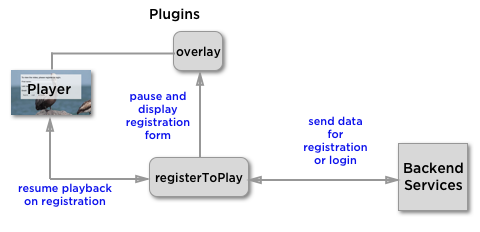
The basic logic behind this application is:
- Configure the overlay.
- Pause video after three seconds of playing.
- Process the form.
- Start the video when the form filled out.
Configure the Overlay
Find the code which is labeled:
// ### Configure the Overlay ###
The overlay is configured to display at 3 seconds (causing the form to be displayed). The form is built in a long string as used by the overlay as overlayContent.
Check, and act if preview time is passed
Find the code which is labeled:
// ### Act if preview time is passed ###
The code uses the timeupdate event to continually call the event handler that checks to see if 3 seconds have passed. Note the player controls are hidden so the user can't play the video under the form. Also, the event listener is removed so the check on the time is no longer performed.
Process the form
Find the code which is labeled:
// ### Process the form ###
Standard HTML and JavaScript is used to process the form.
Play video when form filled out
Find the code which is labeled:
// ### Plays video when form filled out ###
When the form is filled out, the overlay form is hidden, the controls are displayed and the video is starts playing again.
Application styling
The extensive CSS controls the display of the form and size of the player.
Plugin code
Normally when converting the JavaScript into a Brightcove Player plugin nominal changes are needed. One required change is to replace the standard use of the ready() method with the code that defines a plugin.
Here is the very commonly used start to JavaScript code that will work with the player:
videojs.getPlayer('myPlayerID').ready(function() {
var myPlayer = this;
...
);
You will change the first line to use the standard syntax to start a Brightcove Player plugin:
videojs.registerPlugin('pluginName', function(options) var myPlayer = this;
...
});
As mentioned earlier, you can see the plugin's JavaScript code in this document's corresponding GitHub repo: register-to-play-after-preview.js.
Using the plugin with a player
Once you have the plugin's CSS and JavaScript files stored in an Internet accessible location, you can use the plugin with a player. In Studio's PLAYERS module you can choose a player, then in the PLUGINS section add the URLs to the CSS and JavaScript files, and also add the Name and Options, if options are needed.
