Player example
Since this sample uses a playlist player, there are some instructions on how to do this in Studio and also make a key change to the player configuration.
You see that the playlist has three videos in it. After those three videos play, another video NOT in the playlist will play. After the video not in the playlist plays, video playback stops.
See the Pen Play Video at end of Playlist by Brightcove Learning Services (@rcrooks1969) on CodePen.
Source code
View the complete solution on GitHub.
Using the CodePen
Here are some tips to effectively use the above CodePen:
- Toggle the actual display of the player by clicking the Result button.
- Click the HTML/CSS/JS buttons to display ONE of the code types.
- Later in this document the logic, flow and styling used in the application will be discussed in the Player/HTML configuration, Application flow and Application styling sections. The best way to follow along with the information in those sections is to:
- Click the EDIT ON CODEPEN button in the CodePen and have the code available in one browser/browser tab.
- In CodePen, adjust what code you want displayed. You can change the width of different code sections within CodePen.
- View the Player/HTML configuration, Application flow and/or Application styling sections in another browser/browser tab. You will now be able to follow the code explanations and at the same time view the code.
Development sequence
Here is the recommended development sequence:
- Use the In-Page embed player implementation to test the functionality of your player, plugin and CSS (if CSS is needed)
- Put the plugin's JavaScript and CSS into separate files for local testing
- Deploy the plugin code and CSS to your server once you have worked out any errors
- Use Studio to add the plugin and CSS to your player
- Replace the In-Page embed player implementation if you determine that the iframe implementation is a better fit (detailed in next section)
For details about these steps, review the Step-by-Step: Plugin Development guide.
iframe or In-Page embed
When developing enhancements for the Brightcove Player you will need to decide if the code is a best fit for the iframe or In-Page embed implementation. The best practice recommendation is to build a plugin for use with an iframe implementation. The advantages of using the iframe player are:
- No collisions with existing JavaScript and/or CSS
- Automatically responsive
- The iframe eases use in social media apps (or whenever the video will need to "travel" into other apps)
Although integrating the In-Page embed player can be more complex, there are times when you will plan your code around that implementation. To generalize, this approach is best when the containing page needs to communicate to the player. Specifically, here are some examples:
- Code in the containing page needs to listen for and act on player events
- The player uses styles from the containing page
- The iframe will cause app logic to fail, like a redirect from the containing page
Even if your final implementation does not use the iframe code, you can still use the In-Page embed code with a plugin for your JavaScript and a separate file for your CSS. This encapsulates your logic so that you can easily use it in multiple players.
API/Plugin resources used
| API Methods |
|---|
| one() |
| on() |
| play() |
| playlist.currentItem() |
| catalog.getVideo() |
| catalog.load() |
Player/HTML configuration
This section details any special configuration needed during player creation. In addition, other HTML elements that must be added to the page, beyond the in-page embed player implementation code, are described.
Player configuration
To create the playlist player needed for this sample follow these steps:
- In Studio, go to the Players module and click .
- Give the player a name then click .
- Click on the new player name to edit the player configuration.
- In Player Information set the Player Type to be Playlist.
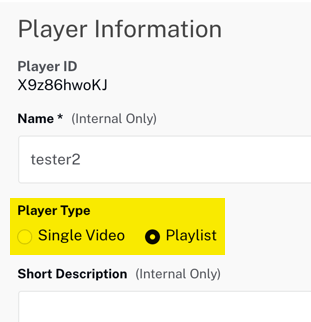
- Click .
- Select the JSON Editor section.
- In the @brightcove/videojs-bc-playlist-ui plugin properties, change the
autoadvancevalue fromnullto0.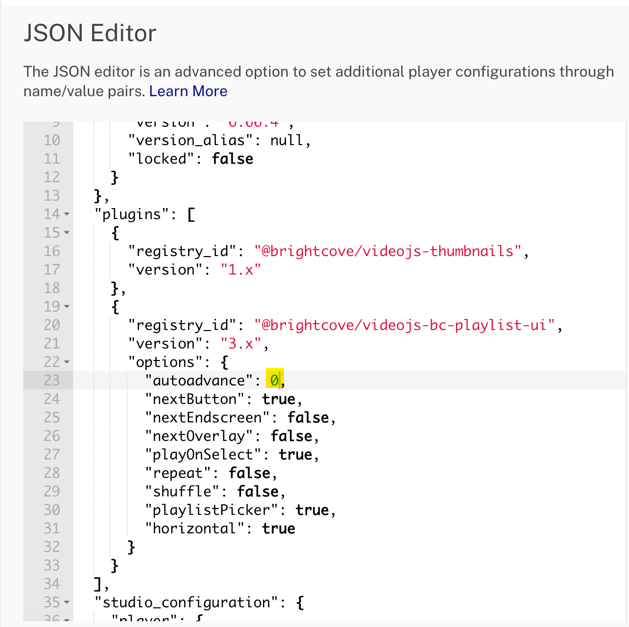
- Click .
- In the top-right corner, click .
- Click , then
Other HTML
An <ol> element must be added which defines the location of the playlist in the page.
Application flow
The basic logic behind this application is:
- Listen for the last video in the playlist to be played. This is done by checking if the video just ended is the last video in the array that contains the videos in the playlist.
- When the last video is played, get a video by an ID supplied, then load it in the player and start it playing.
Start playing of playlist
At the top of the JavaScript, find the code which is labeled:
// +++ Check for loadedmetadata before acting on the playlist +++
Note that the ready() method is not used, rather the code waits for the loadedmetadata event to be dispatched. This is because the player itself can be ready to communicate with, but the video or playlist loading into the player will NOT be ready to interact with. Waiting for loadedmetadata ensures that the video or playlist can be started. This issue can be difficult to see as it is both browser and download speed dependent.
Check if last video is played, and if so, load desired video
Find the code which is labeled:
// +++ Define on event handler +++
When each video is finished playing the anonymous function that is the event handler will be called. To check if it is the last video, you compare the length of the array that contains the videos for the playlist to the position of the last video played. Note that currentItem() returns the zero indexed value from the array, so you must add 1 to the value. You then use the standard catalog methods to get and load the desired video.
Application styling
No external styling is used in this example.
Plugin code
Normally when converting the JavaScript into a Brightcove Player plugin nominal changes are needed. One required change is to replace the standard use of the ready() method with the code that defines a plugin.
Here is the very commonly used start to JavaScript code that will work with the player:
videojs.getPlayer('myPlayerID').ready(function() {
var myPlayer = this;
...
});
You will change the first line to use the standard syntax to start a Brightcove Player plugin:
videojs.registerPlugin('pluginName', function(options) {
var myPlayer = this;
...
});
As mentioned earlier, you can see the plugin's JavaScript code in this document's corresponding GitHub repo: videoAfterPlaylist.js.
Using the plugin with a player
Once you have the plugin's CSS and JavaScript files stored in an Internet accessible location, you can use the plugin with a player. In Studio's PLAYERS module you can choose a player, then in the PLUGINS section add the URLs to the CSS and JavaScript files, and also add the Name and Options, if options are needed.
