Limitations
Player example
In the following player, you see a playlist that contains the 10 most recent videos added to the Knowledge Team's account. Note this is an active account, and sometimes the team experiments in this account and non-playable videos might appear.
See the Pen Newest Videos in a Playlist by Brightcove Learning Services (@rcrooks1969) on CodePen.
Source code
View the complete solution on GitHub.
Using the CodePen
Here are some tips to effectively use the above CodePen:
- Toggle the actual display of the player by clicking the Result button.
- Click the HTML/CSS/JS buttons to display ONE of the code types.
- Later in this document the logic, flow and styling used in the application will be discussed in the Player/HTML configuration, Application flow and Application styling sections. The best way to follow along with the information in those sections is to:
- Click the EDIT ON CODEPEN button in the CodePen and have the code available in one browser/browser tab.
- In CodePen, adjust what code you want displayed. You can change the width of different code sections within CodePen.
- View the Player/HTML configuration, Application flow and/or Application styling sections in another browser/browser tab. You will now be able to follow the code explanations and at the same time view the code.
Development sequence
Here is the recommended development sequence:
- Use the In-Page embed player implementation to test the functionality of your player, plugin and CSS (if CSS is needed)
- Put the plugin's JavaScript and CSS into separate files for local testing
- Deploy the plugin code and CSS to your server once you have worked out any errors
- Use Studio to add the plugin and CSS to your player
- Replace the In-Page embed player implementation if you determine that the iframe implementation is a better fit (detailed in next section)
For details about these steps, review the Step-by-Step: Plugin Development guide.
iframe or In-Page embed
When developing enhancements for the Brightcove Player you will need to decide if the code is a best fit for the iframe or In-Page embed implementation. The best practice recommendation is to build a plugin for use with an iframe implementation. The advantages of using the iframe player are:
- No collisions with existing JavaScript and/or CSS
- Automatically responsive
- The iframe eases use in social media apps (or whenever the video will need to "travel" into other apps)
Although integrating the In-Page embed player can be more complex, there are times when you will plan your code around that implementation. To generalize, this approach is best when the containing page needs to communicate to the player. Specifically, here are some examples:
- Code in the containing page needs to listen for and act on player events
- The player uses styles from the containing page
- The iframe will cause app logic to fail, like a redirect from the containing page
Even if your final implementation does not use the iframe code, you can still use the In-Page embed code with a plugin for your JavaScript and a separate file for your CSS. This encapsulates your logic so that you can easily use it in multiple players.
API/Plugin resources used
| API Methods |
|---|
| myPlayer.playlist() |
| myPlayer.catalog.getVideo() |
Get credentials
To use the CMS API you will need proper credentials.
The easiest way to get credentials in most cases is through the Studio Admin API Authentication section (requires admin permissions on your account). See Managing API Authentication Credentials for details. In most cases, you probably just want to get permissions for all CMS API operation:
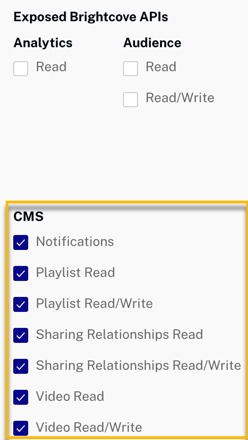
If the permissions you need are not available in Studio, or if you prefer to get them directly from the OAuth API, use your choice of the Get Client Credentials documents listed below. Whichever option you choose, you will need to ask for the correct operation permissions. The following can be used with cURL or Postman to get all permissions for the CMS API:
"operations": [
"video-cloud/video/all",
"video-cloud/playlist/all",
"video-cloud/sharing-relationships/all",
"video-cloud/notifications/all"
]Player/HTML configuration
This section details any special configuration needed during player creation. In addition, other HTML elements that must be added to the page, beyond the in-page embed player implementation code, are described.
Player configuration
No special configuration is required for the Brightcove Player you create for this sample.
Other HTML
An HTML ordered list is used as the location for the playlist, which is standard practice:
<div class="vjs-playlist"></div>Application flow
The basic logic behind this application is:
- Prepare to make the call to the CMS API by setting the search criteria, in this case return the 10 newest videos created.
- Make the actual request using the CMS API for the data. This step will use a callback function, which means the callback function is passed as a parameter to another, second, function. The callback function is then called inside the second function's logic.
- Once the data is retrieved, data is extracted to build an array of the video IDs for the newest videos.
- The array of video IDs is then passed as a parameter to another function which retrieves the complete video object for each ID. The returned objects are stored in an array. A callback function is used in this step also.
- The array of video objects is assigned as the player's playlist.
Initialize values
Find the code which is labeled:
// ### Set up data for CMS API request ###A function is called where variables are created that setup for the call to the CMS API. For instance, the request URL is built, and appears as follows:
https://cms.api.brightcove.com/v1/accounts/1752604059001/videos?sort=-created_at&limit=10Make the call to the CMS API
Find the code which is labeled:
// ### Make the CMS API request to get matching video IDs ###The function getNewestVideos is called. Passed to the function are the configuration options previously built and a callback function. The callback function is used as the transport to return data from the API. For further details on this technique see the Learning Guide: Using the REST APIs document.
Extract video IDs from data returned from CMS API
Find the code which is labeled:
// ### Standard code to extract videos from returned data ###The CMS API returns more than just the video IDs, so all IDs need to be extracted from the returned, raw data.
Retrieve video objects using IDs and place in an array
Find the code which is labeled:
// ### Get video objects from IDs ###The code from the comment just above to the end of the script block all involves getting the actual video objects (using the Video Cloud catalog) and placing them in an array for use as a playlist.
Application styling
No CSS is needed for this sample.
Plugin code
Normally when converting the JavaScript into a Brightcove Player plugin nominal changes are needed. One required change is to replace the standard use of the ready() method with the code that defines a plugin.
Here is the very commonly used start to JavaScript code that will work with the player:
videojs.getPlayer('myPlayerID').ready(function() {
var myPlayer = this;
...
});You will change the first line to use the standard syntax to start a Brightcove Player plugin:
videojs.registerPlugin('pluginName', function(options) {
var myPlayer = this;
...
});As mentioned earlier, you can see the plugin's JavaScript code in this document's corresponding GitHub repo: newest-videos-in-playlist-plugin.js.
Using the plugin with a player
Once you have the plugin's CSS and JavaScript files stored in an Internet accessible location, you can use the plugin with a player. In Studio's PLAYERS module you can choose a player, then in the PLUGINS section add the URLs to the CSS and JavaScript files, and also add the Name and Options, if options are needed.
Proxy code
In order to build your own version the sample app on this page, you must create and host your own proxy. (The proxies used by Brightcove Learning Services only accept requests from Brightcove domains.) A sample proxy, very similar to the one we use, but without the checks that block requests from non-Brightcove domains, can be found in this GitHub repository. You will also find basic instructions for using it there, and a more elaborate guide to building apps around the proxy in Using the REST APIs.
