Limitations
Player example
When you start this video playing you will see in the right hand side of the controlbar a label and number for the number of times this video has been viewed. There may be a slight delay before the views information displays as the Analytics API is asynchronously queried for the data.
See the Pen 18170-display-views-controlbar by Brightcove Learning Services (@rcrooks1969) on CodePen.
Source code
View the complete solution on GitHub.
Using the CodePen
Here are some tips to effectively use the above CodePen:
- Toggle the actual display of the player by clicking the Result button.
- Click the HTML/CSS/JS buttons to display ONE of the code types.
- Later in this document the logic, flow and styling used in the application will be discussed in the Player/HTML configuration, Application flow and Application styling sections. The best way to follow along with the information in those sections is to:
- Click the EDIT ON CODEPEN button in the CodePen and have the code available in one browser/browser tab.
- In CodePen, adjust what code you want displayed. You can change the width of different code sections within CodePen.
- View the Player/HTML configuration, Application flow and/or Application styling sections in another browser/browser tab. You will now be able to follow the code explanations and at the same time view the code.
Development sequence
Here is the recommended development sequence:
- Use the In-Page embed player implementation to test the functionality of your player, plugin and CSS (if CSS is needed)
- Put the plugin's JavaScript and CSS into separate files for local testing
- Deploy the plugin code and CSS to your server once you have worked out any errors
- Use Studio to add the plugin and CSS to your player
- Replace the In-Page embed player implementation if you determine that the iframe implementation is a better fit (detailed in next section)
For details about these steps, review the Step-by-Step: Plugin Development guide.
iframe or In-Page embed
When developing enhancements for the Brightcove Player you will need to decide if the code is a best fit for the iframe or In-Page embed implementation. The best practice recommendation is to build a plugin for use with an iframe implementation. The advantages of using the iframe player are:
- No collisions with existing JavaScript and/or CSS
- Automatically responsive
- The iframe eases use in social media apps (or whenever the video will need to "travel" into other apps)
Although integrating the In-Page embed player can be more complex, there are times when you will plan your code around that implementation. To generalize, this approach is best when the containing page needs to communicate to the player. Specifically, here are some examples:
- Code in the containing page needs to listen for and act on player events
- The player uses styles from the containing page
- The iframe will cause app logic to fail, like a redirect from the containing page
Even if your final implementation does not use the iframe code, you can still use the In-Page embed code with a plugin for your JavaScript and a separate file for your CSS. This encapsulates your logic so that you can easily use it in multiple players.
Getting Credentials
To get a client_id and client_secret, you will need to go to the OAuth UI and register this app:
These are the permissions you will need:
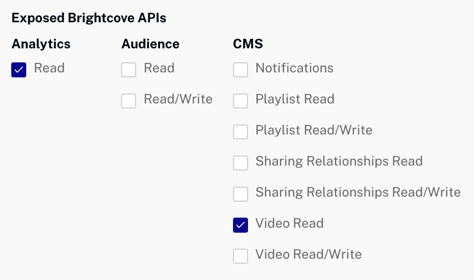
You can also get your credentials via CURL or Postman - see:
If you are getting credentials directly from the API, these are the permissions you need:
[
"video-cloud/analytics/read",
"video-cloud/video/read"
]
API/Plugin resources used
| API Methods | API Events | API Properties | REST APIs |
|---|---|---|---|
| on() | loadstart | mediainfo | This sample uses the Analytics API via a proxy built in PHP. |
Player/HTML configuration
This section details any special configuration needed during player creation. In addition, other HTML elements that must be added to the page, beyond the in-page embed player implementation code, are described.
Player configuration
No special configuration is required for the Brightcove Player you create for this sample.
Other HTML
No other HTML elements are added to the page.
Application flow
The basic logic behind this application is:
- Creates and populates an
optionsobject that is passed to themakeRequest()function that calls the Analytics API. - Uses properties of the
mediainfoobject to dynamically build the proper endpoint needed by the Analytics API. Note that theloadstartevent must be dispatched beforemediainfois populated. - Calls the
makeRequest()function, with a callback function that extracts the actual views value. - Performs a request to the Analytics API. When the data is returned it is passed to the callback function.
- Calls the
placeCountInControlbar()function at the end of the callback function. This function places the views data in the control bar.
Build the URL for the Analytics API request
Find the code which is labeled:
// ### Setup for video views Analytics API request ###Use information from the mediainfo object to build the proper endpoint.
Request the views data from the Analytics API
Find the code which is labeled:
// ### Make the request to the Analytics API ###They key point here is that the anonymous function is the callback function used where the actual request to the Analytics API is used. At the end of this function the returned value of video views is passed to the placeCountInControlbar method for display in the controlbar.
Place count in controlbar
Find the code which is labeled:
// ### Build and place count in controlbar ###Here an HTML div element is created and populated with the view information. Lastly, that div is placed in the controlbar's spacer element.
Make call to Analytics API
Find the code which is labeled:
// ### Standard functionality for Analytics API call ###This mostly standard code that make calls to Brightcove's REST APIs. See the Learning Guide: Using the REST APIs document for details.
Application styling
No CSS is needed for this code sample.
Plugin code
Normally when converting the JavaScript into a Brightcove Player plugin nominal changes are needed. One required change is to replace the standard use of the ready() method with the code that defines a plugin.
Here is the very commonly used start to JavaScript code that will work with the player:
videojs.getPlayer('myPlayerID').ready(function() {
var myPlayer = this;
...
});You will change the first line to use the standard syntax to start a Brightcove Player plugin:
videojs.registerPlugin('pluginName', function(options) {
var myPlayer = this;
...
});As mentioned earlier, you can see the plugin's JavaScript code in this document's corresponding GitHub repository: views-in-controlbar.js.
Using the plugin with a player
Once you have the plugin's CSS and JavaScript files stored in an Internet accessible location, you can use the plugin with a player. In Studio's PLAYERS module you can choose a player, then in the PLUGINS section add the URLs to the CSS and JavaScript files, and also add the Name and Options, if options are needed.
Proxy code
In order to build your own version the sample app on this page, you must create and host your own proxy. (The proxies used by Brightcove Learning Services only accept requests from Brightcove domains.) A sample proxy, very similar to the one we use, but without the checks that block requests from non-Brightcove domains, can be found in this GitHub repository. You will also find basic instructions for using it there, and a more elaborate guide to building apps around the proxy in Using the REST APIs.
