Player example
In the player you will see there are four videos that continually play as background videos. Also, at the start of each video the title and description of each video are displayed overlaying the background video. In this example a way to stop the playlist from repeating is also shown. It is a rare use case in which you would want the playlist to repeat indefinitely.
See the Pen 18529-background-video-playlist by Brightcove Learning Services (@rcrooks1969) on CodePen.
Source code
View the complete solution on GitHub.
Using the CodePen
Here are some tips to effectively use the above CodePen:
- Toggle the actual display of the player by clicking the Result button.
- Click the HTML/CSS/JS buttons to display ONE of the code types.
- Later in this document the logic, flow and styling used in the application will be discussed in the Player/HTML configuration, Application flow and Application styling sections. The best way to follow along with the information in those sections is to:
- Click the EDIT ON CODEPEN button in the CodePen and have the code available in one browser/browser tab.
- In CodePen, adjust what code you want displayed. You can change the width of different code sections within CodePen.
- View the Player/HTML configuration, Application flow and/or Application styling sections in another browser/browser tab. You will now be able to follow the code explanations and at the same time view the code.
Development sequence
Here is the recommended development sequence:
- Use the In-Page embed player implementation to test the functionality of your player, plugin and CSS (if CSS is needed)
- Put the plugin's JavaScript and CSS into separate files for local testing
- Deploy the plugin code and CSS to your server once you have worked out any errors
- Use Studio to add the plugin and CSS to your player
- Replace the In-Page embed player implementation if you determine that the iframe implementation is a better fit (detailed in next section)
For details about these steps, review the Step-by-Step: Plugin Development guide.
iframe or In-Page embed
When developing enhancements for the Brightcove Player you will need to decide if the code is a best fit for the iframe or In-Page embed implementation. The best practice recommendation is to build a plugin for use with an iframe implementation. The advantages of using the iframe player are:
- No collisions with existing JavaScript and/or CSS
- Automatically responsive
- The iframe eases use in social media apps (or whenever the video will need to "travel" into other apps)
Although integrating the In-Page embed player can be more complex, there are times when you will plan your code around that implementation. To generalize, this approach is best when the containing page needs to communicate to the player. Specifically, here are some examples:
- Code in the containing page needs to listen for and act on player events
- The player uses styles from the containing page
- The iframe will cause app logic to fail, like a redirect from the containing page
Even if your final implementation does not use the iframe code, you can still use the In-Page embed code with a plugin for your JavaScript and a separate file for your CSS. This encapsulates your logic so that you can easily use it in multiple players.
API/Plugin resources used
| API Methods | API Events | API Properties |
|---|---|---|
| player.playlist.repeat() | loadstart | player.mediainfo |
| on() | playlistitem |
Player/HTML configuration
This section details any special configuration needed during player creation. In addition, other HTML elements that must be added to the page, beyond the in-page embed player implementation code, are described.
Player configuration
Be sure when you create the player the following settings are implemented:
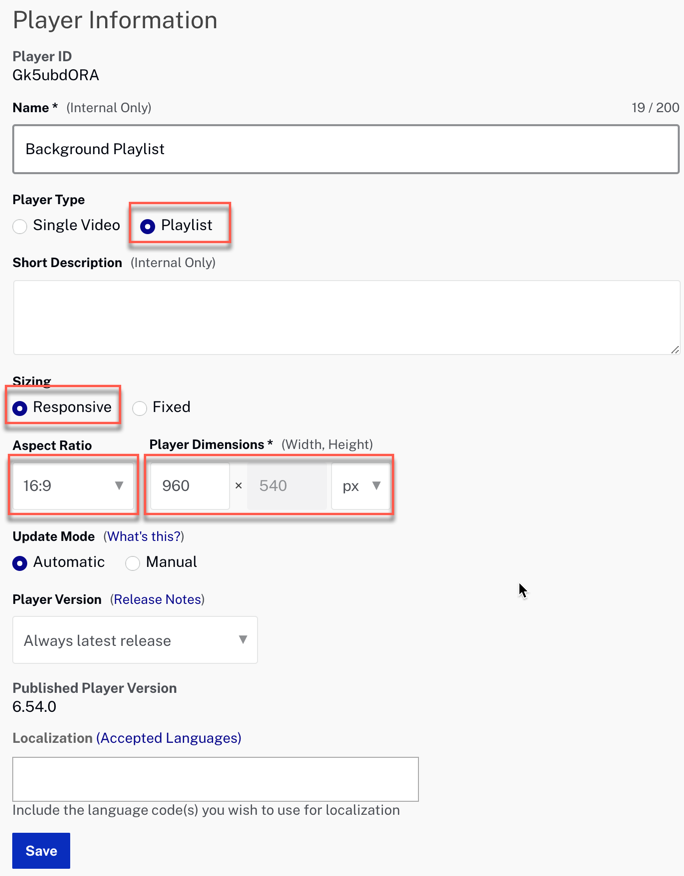
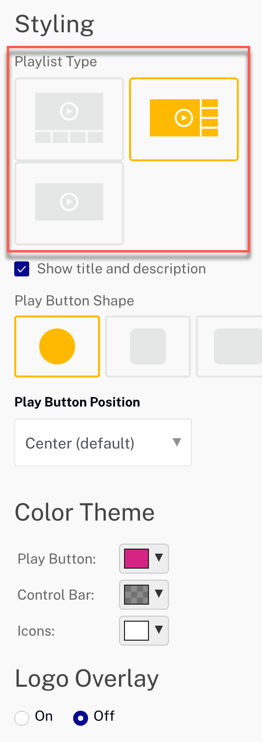
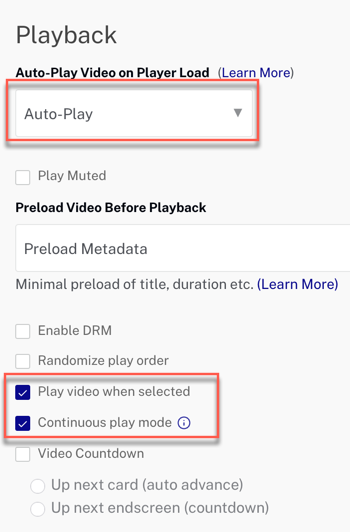
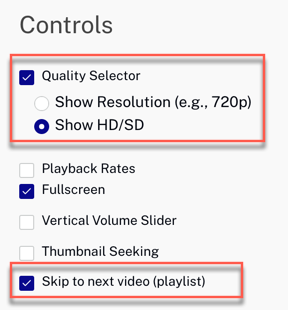
Other HTML
First, the in-page embed player code is nested in TWO HTML div elements. Both of the divs contain the appropriate styles to fill the entire browser window, and behave responsively. Next, another div element is used to define where the text that is placed over the background video should be located.
Application flow
The basic logic behind this application is:
- Appropriately style the player and box that contains the overlaid text.
- Set the playlist to repeat indefinitely.
- On the load of every video from the playlist display the video title and short description.
Set the playlist to repeat
Find the code which is labeled:
// +++ Set the playlist to repeat, but stop after 2 times through +++
The repeat() method from the Playlist API is used to keep the playlist playing indefinitely. If you wish to halt the repeating use the playlistitem event, which is dispatched every time a video from the playlist is played. In this case, since there are four videos in the playlist, and you wish to stop the playlist after 2 repetitions, you would count the number of times playlistitem is dispatched. When the counter is great than four (or greater than or equal to 4, both will work), stop the playlist from repeating. When you set myPlayer.playlist.repeat(false);, the playlist will finish the current loop through all the videos.
Display the title and description
Find the code which is labeled:
// ### Display the title and description ###
An event handler is used to wait for the loadstart event. This is done as the mediainfo object is not populated until that event is dispatched. Then the name and description are injected into the HTML.
Application styling
The CSS performs the following tasks:
- Makes the background color of the window black.
- Hides the player controls for the background video player.
- Disables pointer events on the player.
- Styles the box that overlays the text. Depending on the size of your player and the amount of content display these styles may need to be adjusted.
- Styles the
h1used in the overlay text.
Plugin code
Normally when converting the JavaScript into a Brightcove Player plugin nominal changes are needed. One required change is to replace the standard use of the ready() method with the code that defines a plugin.
Here is the very commonly used start to JavaScript code that will work with the player:
videojs.getPlayer('myPlayerID').ready(function() {
var myPlayer = this;
...
});
You will change the first line to use the standard syntax to start a Brightcove Player plugin:
videojs.registerPlugin('pluginName', function(options) {
var myPlayer = this;
...
});
As mentioned earlier, you can see the plugin's JavaScript code in this document's corresponding GitHub repo: background-playlist.js.
Using the plugin with a player
Once you have the plugin's CSS and JavaScript files stored in an Internet accessible location, you can use the plugin with a player. In Studio's PLAYERS module you can choose a player, then in the PLUGINS section add the URLs to the CSS and JavaScript files, and also add the Name and Options, if options are needed.
