Player example
For the pre-roll, mid-roll and post-roll a countdown timer for the ad will appear in the top-left of the player.
See the Pen Ad Countdown Timer by Brightcove Learning Services (@rcrooks1969) on CodePen.
Source code
View the complete solution on GitHub.
Using the CodePen
Here are some tips to effectively use the above CodePen:
- Toggle the actual display of the player by clicking the Result button.
- Click the HTML/CSS/JS buttons to display ONE of the code types.
- Later in this document the logic, flow and styling used in the application will be discussed in the Player/HTML configuration, Application flow and Application styling sections. The best way to follow along with the information in those sections is to:
- Click the EDIT ON CODEPEN button in the CodePen and have the code available in one browser/browser tab.
- In CodePen, adjust what code you want displayed. You can change the width of different code sections within CodePen.
- View the Player/HTML configuration, Application flow and/or Application styling sections in another browser/browser tab. You will now be able to follow the code explanations and at the same time view the code.
Development sequence
Here is the recommended development sequence:
- Use the In-Page embed player implementation to test the functionality of your player, plugin and CSS (if CSS is needed)
- Put the plugin's JavaScript and CSS into separate files for local testing
- Deploy the plugin code and CSS to your server once you have worked out any errors
- Use Studio to add the plugin and CSS to your player
- Replace the In-Page embed player implementation if you determine that the iframe implementation is a better fit (detailed in next section)
For details about these steps, review the Step-by-Step: Plugin Development guide.
iframe or In-Page embed
When developing enhancements for the Brightcove Player you will need to decide if the code is a best fit for the iframe or In-Page embed implementation. The best practice recommendation is to build a plugin for use with an iframe implementation. The advantages of using the iframe player are:
- No collisions with existing JavaScript and/or CSS
- Automatically responsive
- The iframe eases use in social media apps (or whenever the video will need to "travel" into other apps)
Although integrating the In-Page embed player can be more complex, there are times when you will plan your code around that implementation. To generalize, this approach is best when the containing page needs to communicate to the player. Specifically, here are some examples:
- Code in the containing page needs to listen for and act on player events
- The player uses styles from the containing page
- The iframe will cause app logic to fail, like a redirect from the containing page
Even if your final implementation does not use the iframe code, you can still use the In-Page embed code with a plugin for your JavaScript and a separate file for your CSS. This encapsulates your logic so that you can easily use it in multiple players.
API/Plugin resources used
| API Methods | API Events | Brightcove Player Plugins |
|---|---|---|
| ima3.adPlayer.duration() | loadedmetadata | IMA3 Plugin |
| ima3.adPlayer.currentTime() | ima3-started | Overlay Plugin |
| on() | ima3-complete | |
| ads-ad-skipped |
Player/HTML configuration
This section details any special configuration needed during player creation. In addition, other HTML elements that must be added to the page, beyond the in-page embed player implementation code, are described.
Player configuration
The IMA3 plugin was configured in Studio as follows:
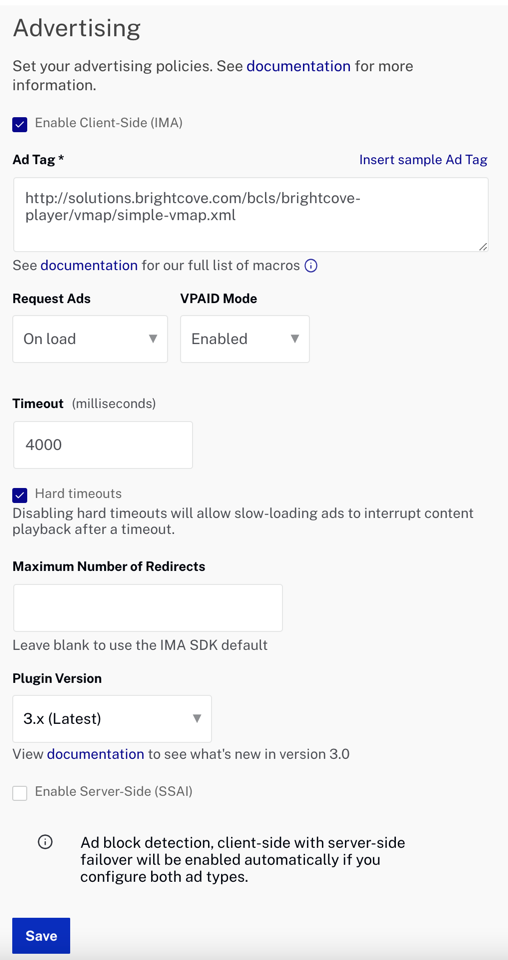
Other HTML
The Overlay Plugin's JavaScript and CSS files are imported into the page.
Application flow
The basic logic behind this application is:
- The IMA3 Plugin is configured in Studio.
- The Overlay Plugin is called and configured.
- On ad start, the overlay is shown and every second a function is called that injects the remaining time into the overlay.
- On ad stop or ad skipped, the overlay is hidden, and some cleanup of the overlay is done.
Convert times into seconds with no decimals
Find the code which is labeled:
// ### +++ Helpful method to convert seconds +++ ###
This helper function takes the times, which could contain hours, minutes and seconds, and simple converts to seconds.
Set up listening for ad events
Find the code which is labeled:
// +++ Start counter on start of ad +++
AND
// +++ Listen for ad end or skipped +++
After the ad and video information is loaded into the player, you know this waiting for loadedmetadata, you use the on() method to listen for ima3-started, ima3-complete and ads-ad-skipped.
Show overlay on ad start
Find the code which is labeled:
// +++ Start counter on start of ad +++
A class is added to the overlay for styling, the overlay is displayed, then JavaScript's setInterval() method is used to call the custom everySecond() method. In the everySecond() method the current time of the ad playing is subtracted from the duration, and the formatted result injected into the overlay.
Hide overlay on ad completed or skipped
Find the code which is labeled:
// +++ Listen for ad end or skipped +++
Both of the ad events that could terminate the ad call a function named videoCompleteOrSkipped. In this function a variable, named theInterval, was created by the previously called setInterval(), needs to be cleared by JavaScript's clearInterval() method. This is needed as processing time is taken by the interval variable. Finally, the overlay is hidden and any injected HTML is cleared.
Application styling
The CSS is used to style the look of the overlay that displays the countdown timer.
Plugin code
Normally when converting the JavaScript into a Brightcove Player plugin nominal changes are needed. One required change is to replace the standard use of the ready() method with the code that defines a plugin.
Here is the very commonly used start to JavaScript code that will work with the player:
videojs.getPlayer('myPlayerID').ready(function() {
var myPlayer = this;
...
});
You will change the first line to use the standard syntax to start a Brightcove Player plugin:
videojs.registerPlugin('pluginName', function(options) {
var myPlayer = this;
...
});
As mentioned earlier, you can see the plugin's JavaScript code in this document's corresponding GitHub repo: adCountdown.js.
Using the plugin with a player
Once you have the plugin's CSS and JavaScript files stored in an Internet accessible location, you can use the plugin with a player. In Studio's PLAYERS module you can choose a player, then in the PLUGINS section add the URLs to the CSS and JavaScript files, and also add the Name and Options, if options are needed.
